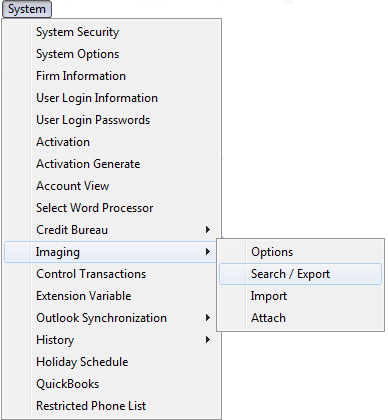
This new feature allows you to add an Activity Code to your Batch Image Export.
This Feature requires the purchase of the Document Management Module. For information about purchasing this feature or any feature, please contact the Sales Department.
1. From the “Main Menu” select the System.
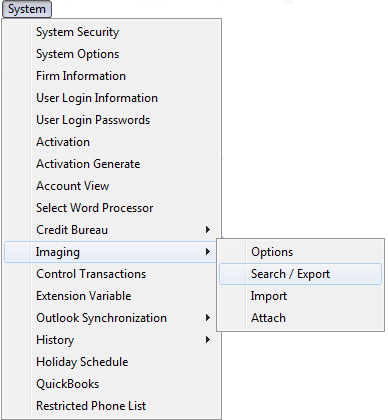
2. Then select “Imaging” then “Search/Export”.
3. By default you will be aligned to the 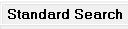 option and the following screen will pull up:
option and the following screen will pull up:
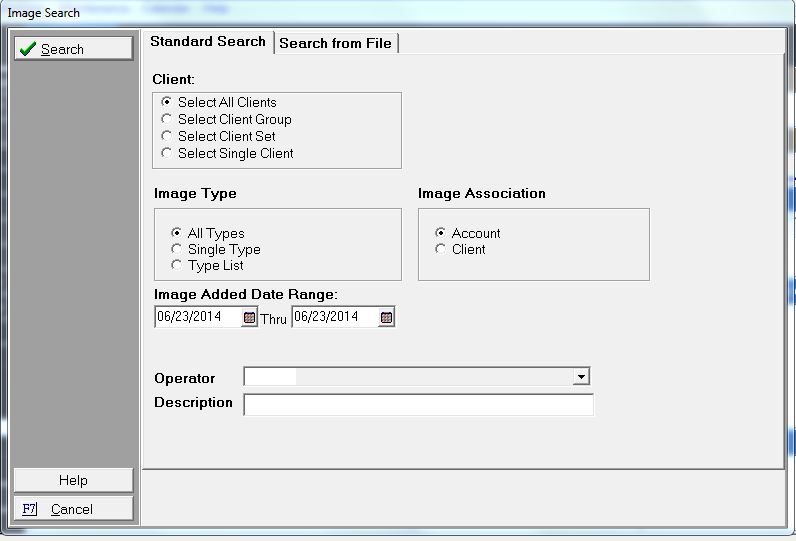
Things To Remember: The Image Search option does have a option available also.
4. Select your selection criteria for “Client”, “Image Type”, “Image Association” and the “Image Added Date Range”.
5. It is optional to add an “Operator” and “Description”. This filter is helpful to narrow down image search results.
6. Then click the 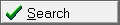 button.
button.
7. A list of images that made the search criteria will be listed on the screen at this point.
The new V7 feature will add an Activity when you click the “Export All” button on your Batch Images.
This feature would be beneficial to anyone that uses “Network Interfaces” that offers a “Note Code Translation Table”. This is a seamless way to update accounts efficiently and accurately to your “Consumer Debtor’s” Account.
1. After your Image Search Results are present on your screen, click the button.
2. Then look for this section on the screen:
3. Select the  button.
button.
4. Then select the appropriate “Activity Code”.
Things to Remember: If you have any Client Images in your list to export. It will not generate an Activity when you click the “Export All” button.
5. Then click the 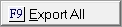 button.
button.
6. Click the  button and it will return you to the “Standard Search” screen.
button and it will return you to the “Standard Search” screen.
7. Select the  button again and it will return you to the “Main Screen”.
button again and it will return you to the “Main Screen”.
8. From the Main Menu, select the “Consumer Debtor/Adverse Party”.
9. Select your “Consumer Debtor” by using any of our Find by options.
10. Select the  tab.
tab.
11. Then the following screen should pull up:
12. At this point, you should see a line showing your ‘Image” was exported and you will see that an “Activity” was added.
13. To return to the “Main Menu” click the  button.
button.